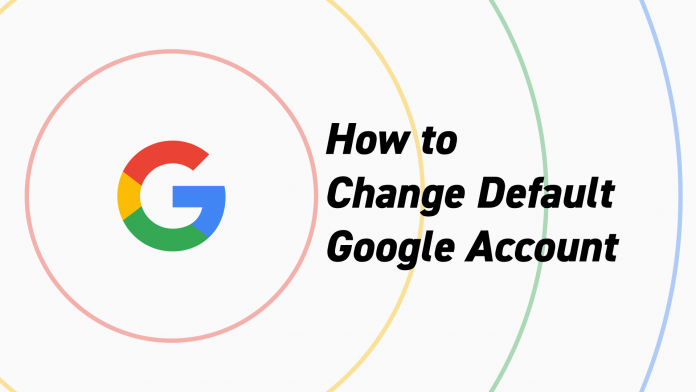Change the default Google Account for multiple Google services is easy. This is useful if you have multiple Google accounts in the Chrome browser.
Changing the default Google Account for Google Calendar, Gmail, and other Google services is very easy. This is especially useful if you have multiple Google accounts in the Chrome browser.
Switching between Google accounts in the Chrome browser is also easy. However, if you use one account more often than others, you may want to change your default Google Account to this one.
How to change the default Google Account
The trick to setting the default Google account in Chrome is to first understand how to choose the default account. There is no setting buried in your Google Account to allow you to select it. Instead, Google will use the original account you used to sign in to Google as the “default” account.
This is how Google describes the “standard account” on its support page.
In many cases, your default account will be the one you first signed in with. On mobile devices, your default account may vary depending on the device’s operating system and the apps you use.
The first step in fixing this is to sign out of the account you are currently using in Chrome.
- Go to Google.com and select the profile picture in the top right corner of the Google search page.
- Select Sign Out to sign out of this Google Account.
- If you haven’t signed in to a Google Account, you can sign in to your first account. This is the default Google account. Select Sign in. To do this, click on in the top right corner of the Google search page.
- Now you want to select or add your default Google Account. If you’ve never signed in before, you’ll need to select Use a different account. Otherwise, select the account.
- After logging in, the default profile picture for the new account is displayed.
This account is now your default Google Account for any Google service you use, such as Gmail or Google Calendar.
Use multiple Google accounts to change the default google account
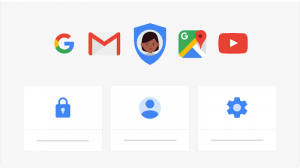
If you want, you can sign in to a secondary account by selecting the profile picture again and choosing the other account.
If you sign in to a different Google Account, the original account you signed in to will remain the default account. You can see this when you select the profile picture again. You can see that you’re signed in to the second Google Account, but the first account you’re signed in to says “Default” on the right.
This means that you are signed in to the other Google account for the Google app you are currently using (in this case, Google Search)
However, if you open a new tab and visit another Google service like Gmail or Google Calendar, the default Google Account will still be used.
This is useful when most of the Google services you use are under one Google Account and you rarely use the other account, with the exception of a few services.
You can also change Google accounts on Android or iOS devices.
Use Google Chrome to manage multiple accounts
It’s far more common for people to use different Google accounts for different purposes. And they need to use all of their Google services on their account.
Using Google’s “Standard User” method in the previous section can be problematic. Instead, it is better to use the features of Google Chrome with multiple profiles.
First, open your browser and select the profile picture in the menu bar at the top of the Google Chrome window.
You have various options here for change default google account;
You can choose to Sign In Again to sign in to the account you used the last time you opened Chrome. If you close Chrome when you sign in, it will sign in automatically the next time you open it. Select Guest to use Google Chrome without an account. This is useful when you don’t want bookmarks, search history, or browsing history to be logged with any of your Google accounts.
- Select add to add a new Google account to your Chrome browser. When you do this, you can assign a unique profile picture to the account so that you can recognize it.
- Selecting one of your existing accounts will open a brand new Chrome browser window signed in to the other Google account.
It’s also easy to delete any of these accounts from your Google Chrome browser.
Total
This is the most effective way to use multiple Google Accounts. You can use two or more Google Chrome windows that sign into one of your Google Accounts in that browser window by default.
This means that when you use different Google services on this browser, you don’t have to worry about switching accounts all the time.
Chrome isn’t the only browser you can use to sign in to multiple Google accounts. Other browsers also offer this function.
Note that you can maintain the activity of your Chrome browser and also synchronize yourself on all devices
Also Read: How to cancel Spotify premium