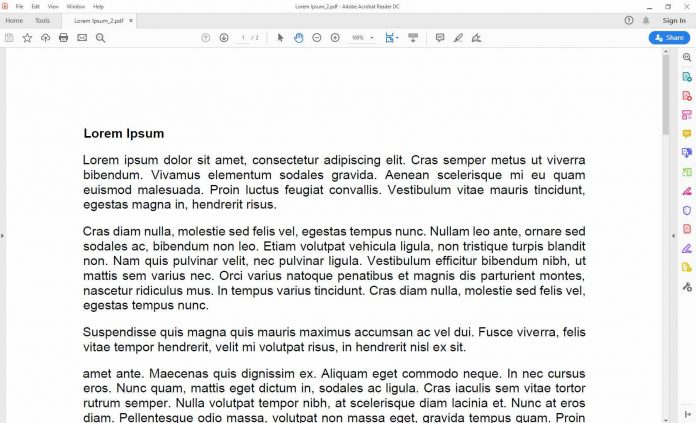Fill out the PDF form and have it signed directly on-site, add notes and comments to texts and enrich plans with additional drawings. type on a pdf. Or simply convert documents to PDF and rearrange pages: With these apps, you can edit PDFs on the go on iOS, Android, and Windows mobile devices.
PDFs are not just finished documents but are often a perfect template. Comments on a document, comments on a construction plan, filling out a form, and signing it digitally: PDF documents, a tablet or notebook with a touchscreen, and a pen are the perfect “dream team” for such tasks. And such a digitized workflow saves time and paper.
Such PDF workflows include the following work steps:
- Fill out forms
- Add freehand drawings
- Now Add geometric objects (circles, lines, arrows, etc.)
- Add comments and annotations
- Highlight text passages
- Sign documents with a signature
- Digitally sign documents
- Convert Office documents to PDFs
- Add, delete, and rearrange pages
With these apps for Windows, iOS, and Android you can do these tasks quickly and on the go or on-site with the customer. Classic areas of application are the appraisal of plans or Office documents and websites saved as PDF.
The all-rounder: Foxit MobilePDF

under Windows, Foxit Reader is a free and slim alternative to Adobe Reader. The desktop version adds annotations and geometric drawings to plans and documents. The mobile version for Windows tablets, Android, and iOS also offers this functionality, can fill out and sign forms, and supports pen input, for example on the Samsung Galaxy Note9 .
With chargeable extensions (16 francs as in-app purchase), MobilePDF also offers cloud storage and can rearrange, delete and add pages and digitally sign PDF documents. In the business version (in-app purchase), MobilePDF can be integrated into a Microsoft environment and can convert documents from Office applications or edit them on SharePoint. This makes this app one of the most versatile in this comparison.
Android: Foxit MobilePDF , free (in-app purchases)
iOS: Foxit MobilePDF , free (in-app purchases)
Windows 10: Foxit MobilePDF, free (in-app purchases)
The mobile PDF tool for architects and engineers: Drawboard
Drawboard is designed for use on Windows tablets with a pen. The app offers numerous drawing and annotation functions. The operation is original: all tools are in an «operating circle». Select the tool, tap in the center of the circle, and set options such as color or line thickness – this is quick and intuitive with a pen.
Drawboard is suitable for editing texts, but above all for all kinds of plans and for sketches. The app is therefore aimed in particular at engineers, architects, and project managers. Drawboard, however, receives criticism for its price model: The app can be used free of charge for three days, after which around 16 francs are due. If you want to use all functions, you also have to take out a subscription for the Pro version.
Windows 10: Drawboard, trial version free of charge; approx. 16 francs plus subscription model for pro functions (around 25 francs/year)
The classic type on a pdf: Adobe Acrobat
Adobe, the inventor of the PDF format, provides Acrobat Reader for Android and iOS, an app that can do more than just display documents. The mobile version of the viewer supports filling out forms, can highlight text and add comments. Documents can «scans» and save as PDF using the camera of the smartphone or tablet. The range of functions can expand via in-app purchases, for example, to rearrange pages or export PDFs as Word and Excel files.
Android: Adobe Acrobat Reader, free (in-app purchases)
iOS: Adobe Acrobat Reader, free (in-app purchases)
Optimized type on a pdf for the iPad Pro: GoodNotes
GoodNotes regularly takes the top spot in the charts for fee-based note-taking apps. There are reasons. GoodNotes is not just a practical note-taking app that is ideal for sketching on an iPad Pro with a pen – handwriting recognition included. Support for PDFs is also intuitive. Annotations complement the text and important points can highlight with the light pen.
Also Read: How to change default google account