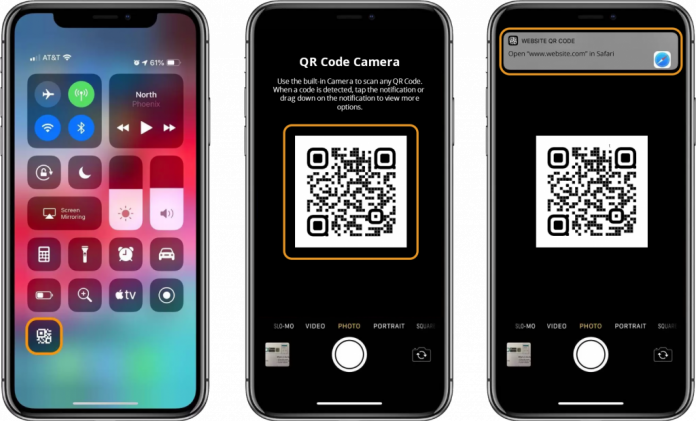Have you ever got anything scanned or got something through a bar code? Do you know how much it helps you? You don’t need to send a complete address to anyone because, with the help of a QR code, you can transfer all your information, all the articles, email, password, everything is stored in it. In the following article, we get to know about How to scan a QR code on iPhone? So please don’t skip the article from anywhere and read it carefully because it will be very useful for all of you guys.
When you scan the code, all the information is retrieved. Similarly, when you are going to any food menu, they are asked to scan the QR code of the menu; when you examine the code, the related app is also open on your mobile phone. Sometimes when you pay the bills, they also provide the QR code.
iPhone users are also thinking about how they will scan their QR code, but the option of this scanning code is already built-in. In this article, we can explain the QR scanning code method on the iPhone.
Method
Step 1
Turn on your iPhone.
Step 2
Then go to the phone settings and make sure that you have iOS 11 or higher.
Step 3
So you want to tap on general settings and then tap on about where it says software version 14.1 higher, so tap twice to go back to the main screen.
Step 4
After then you make sure that you have enabled the QR code to be read in the camera settings. So you want to tap on the camera and then tap here where it says scan QR codes.

Read in the camera settings, so you want to tap on the camera and then, where it says scan QR codes go ahead and make sure that it is on the green in colour because if It is grey, that means it is disabled, and you want it to be enabled. So let’s get back to the home screen, and you are ready to scan a QR code from your iPhone, and that is exactly what to do right now. Now you can easily scan your QR code at any time.
Also read: how to change font style in WhatsApp