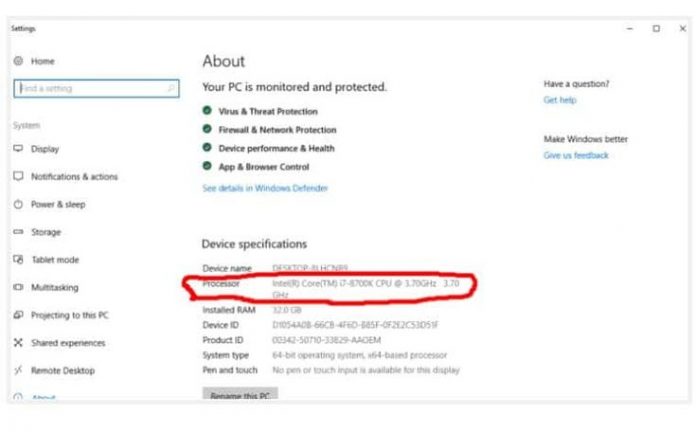So, are you willing to buy a new PC for yourself or sell the old one? If yes, you might find it challenging to check the specs to search for a new one accordingly or place the ads keeping specifications in the detail section. In the following article, we get to know about How to check computer specs? So please don’t skip the article from anywhere and read it carefully because it will be very useful for all of you guys.
If this is the case, then indeed, you are worried about knowing where to check out your computer’s specs. Don’t worry because this is not a big deal to learn how to check specs. So, let’s get started together.
Let me first clear you one thing. This easy-to-follow guide will help check laptop specs, too, because the method is the same for both PC and laptop. So, do not get worried about being a laptop user, though.
How to check computer specs?
To check out the processor’s specs in your PC, you must follow a few steps. It is just two clicks away. Go to the Start menu icon. Right-click on the icon there. A menu bar will appear. Go to the system in those options which pop up on your screen. A detail box will open that will show the specs of your processor on your computer or laptop.
The next you can check is the GPU (the graphic card). The same is just two clicks away. Go to the start icon and right-click on that. There you should click on the option of Device Manager. When the screen pops up, check out there will be Device Adapters. Click on the arrow next to that. You will find the graphic specs there. You have to make sure you check for the dedicated graphic cards. If the option shows two graphic details, you must check for the dedicated graphic cards. Now, how will you get to know which one is the dedicated one and the integrated graphics card? The first one always shows the integrated one mostly named on the device name, for example, Intel HD Graphics 4000. Select the second option in this case.
Now, come to the specifications of the Motherboard. The process is quite different from the above two. Go to the search bar option on the desktop. There you can write System Information. By clicking on this, you will find a menu bar on the left of the screen. Scroll there on the tab of System summary, where you will discover Motherboard manufacturers, Motherboard name, and model. Hopefully, you now understand the Motherboard specifications.
Conclusion
When it comes to knowing the specifications of RAM, it is an easy task. It is no different from knowing the specifications of the processor. In the same space, it will also show the internal storage result.
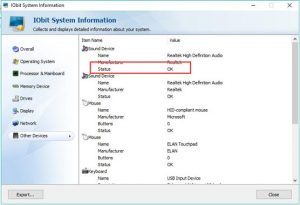
Now, when you are aware of the complete specifications of your computer, you can judge and decide better. Whether you have to change the setup or not. If your pc is old, it is a must to buy a new version according to specifications.
Also read: how long can you go without water